React 可以改变你对可见设计和应用构建的思考。当你使用 React 构建用户界面时,你首先会把它分解成一个个 组件,然后,你需要把这些组件连接在一起,使数据流经它们。在本教程中,我们将引导你使用 React 构建一个可搜索的产品数据表。
从原型开始
想象一下,你早已从设计者那儿得到了一个 JSON API 和原型。
JSON API 返回如下的数据:
[
{ category: "Fruits", price: "$1", stocked: true, name: "Apple" },
{ category: "Fruits", price: "$1", stocked: true, name: "Dragonfruit" },
{ category: "Fruits", price: "$2", stocked: false, name: "Passionfruit" },
{ category: "Vegetables", price: "$2", stocked: true, name: "Spinach" },
{ category: "Vegetables", price: "$4", stocked: false, name: "Pumpkin" },
{ category: "Vegetables", price: "$1", stocked: true, name: "Peas" }
]原型看起来像是这样:
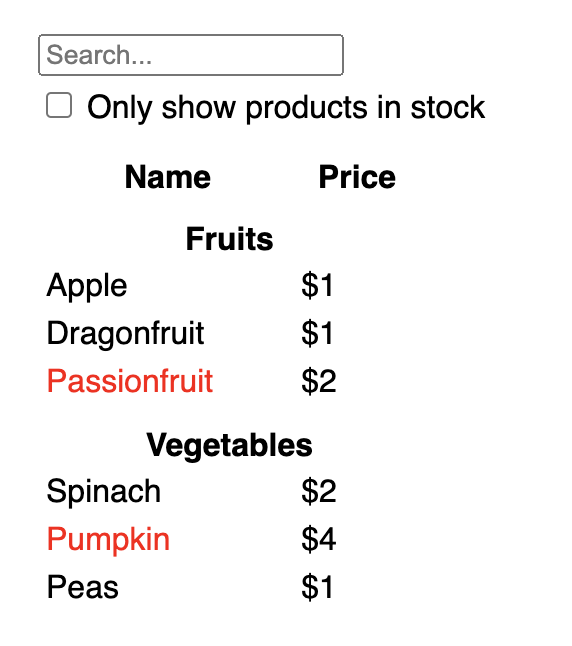
仅需跟随下面的五步,即可使用 React 中实现 UI。
步骤一: 将 UI 拆解为组件层级结构
一开始,在绘制原型中的每个组件和子组件周围绘制盒子并命名它们。如果你与设计师一起工作,他们可能早已在其设计工具中对这些组件进行了命名。检查一下它们!
取决于你的使用背景,可以考虑通过不同的方式将设计分割为组件:
- 程序设计—使用同样的技术决定你是否应该创建一个新的函数或者对象。这一技术即 单一功能原理,也就是说,一个组件理想得仅做一件事情。但随着功能的持续增长,它应该被分解为更小的子组件。
- CSS—思考你将把类选择器用于何处。(然而,组件并没有那么细的粒度。)
- 设计—思考你将如何组织布局的层级。
如果你的 JSON 结构非常棒,经常会发现其映射到 UI 中的组件结构是一件自然而然的事情。那是因为 UI 和原型常拥有相同的信息结构—即,相同的形状。将你的 UI 分割到组件,每个组件匹配到原型中的每个部分。
以下展示了五个组件:
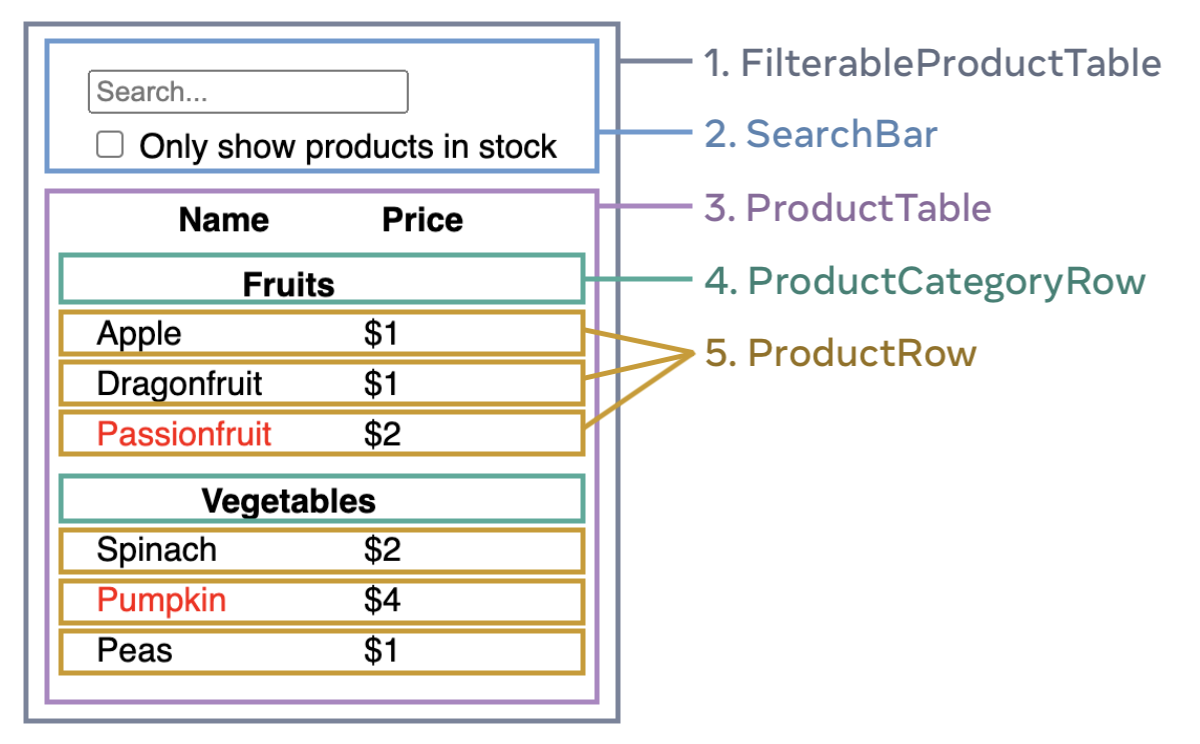
FilterableProductTable(灰色) 包含完整的应用。SearchBar(蓝色) 获取用户输入。ProductTable(淡紫色) 根据用户输入,展示和过滤清单。ProductCategoryRow(绿色) 展示每个类别的表头。ProductRow(黄色) 展示每个产品的行。
看向 ProductTable(淡紫色),可以看到表头 (包含 “Name” 和 “Price” 标签) 并不是独立的组件。这是个人喜好的问题,你可以采取任何一种方式继续。在这个例子中,它是作为 ProductTable 的一部分,因为它展现在 ProductTable 列表之中。然而,如果这个表头变得复杂 (举个例子,如果添加排序),创建独立的 ProductTableHeader 组件就变得有意义了。
现在你已经在原型中辨别了组件,并将它们转化为了层级结构。在原型中,组件可以展示在其它组件之中,在层级结构中如同其孩子一般:
FilterableProductTableSearchBarProductTableProductCategoryRowProductRow
步骤二: 使用 React 构建一个静态版本
现在你已经拥有了你自己的组件层级结构,是时候实现你的应用程序了。最直接的办法是根据你的数据模型,构建一个不带任何交互的 UI 渲染代码版本…经常是先构建一个静态版本比较简单,然后再一个个添加交互。构建一个静态版本需要写大量的代码,并不需要什么思考; 但添加交互需要大量的思考,却不需要大量的代码。
构建应用程序的静态版本来渲染你的数据模型,将构建 组件 并复用其它的组件,然后使用 props 进行传递数据。Props 是从父组件向子组件传递数据的一种方式。(如果你对 state 章节很熟悉,不要在静态版本中使用 state 进行构建。state 只是为交互提供的保留功能,即数据会随着时间变化。因为这是一个静态应用程序,所以并不需要。)
你既可以通过从层次结构更高层组件 (如 FilterableProductTable) 开始 “自上而下” 构建,也可以通过从更低层级组件 (如 ProductRow) “自下而上” 进行构建。在简单的例子中,自上而下构建通常更简单;而在大型项目中,自下而上构建更简单。
function ProductCategoryRow({ category }) { return ( <tr> <th colSpan="2"> {category} </th> </tr> ); } function ProductRow({ product }) { const name = product.stocked ? product.name : <span style={{ color: 'red' }}> {product.name} </span>; return ( <tr> <td>{name}</td> <td>{product.price}</td> </tr> ); } function ProductTable({ products }) { const rows = []; let lastCategory = null; products.forEach((product) => { if (product.category !== lastCategory) { rows.push( <ProductCategoryRow category={product.category} key={product.category} /> ); } rows.push( <ProductRow product={product} key={product.name} /> ); lastCategory = product.category; }); return ( <table> <thead> <tr> <th>Name</th> <th>Price</th> </tr> </thead> <tbody>{rows}</tbody> </table> ); } function SearchBar() { return ( <form> <input type="text" placeholder="Search..." /> <label> <input type="checkbox" /> {' '} Only show products in stock </label> </form> ); } function FilterableProductTable({ products }) { return ( <div> <SearchBar /> <ProductTable products={products} /> </div> ); } const PRODUCTS = [ {category: "Fruits", price: "$1", stocked: true, name: "Apple"}, {category: "Fruits", price: "$1", stocked: true, name: "Dragonfruit"}, {category: "Fruits", price: "$2", stocked: false, name: "Passionfruit"}, {category: "Vegetables", price: "$2", stocked: true, name: "Spinach"}, {category: "Vegetables", price: "$4", stocked: false, name: "Pumpkin"}, {category: "Vegetables", price: "$1", stocked: true, name: "Peas"} ]; export default function App() { return <FilterableProductTable products={PRODUCTS} />; }
(如果你无法理解这段代码,请先阅读 快速入门 章节!)
在构建你的组件之后,即拥有一个渲染数据模型的可复用组件库。因为这是一个静态应用程序,组件仅返回 JSX。最顶层组件 (FilterableProductTable) 将接收你的数据模型作为其 prop。这被称之为 单向数据流,因为数据从树的顶层组件传递到下面的组件。
步骤三: 发现 UI 精简且完整的 state 表示
为了使 UI 可交互,你需要用户更改潜在的数据结构。你将可以使用 state 进行实现。
考虑将 state 作为应用程序需要记住改变数据的最小集合。组织 state 最重要的一条原则是保持它 DRY(不要自我重复)。计算出你应用程序需要的绝对精简 state 表示,按需计算其它一切。举个例子,如果你正在构建一个购物列表,你可将他们在 state 中存储为数组。如果你同时想展示列表中物品数量,不需要将其另存为一个新的 state。取而代之,可以通过读取你数组的长度来实现。
现在考虑示例应用程序中的每一条数据:
- 产品原始列表
- 搜索用户键入的文本
- 复选框的值
- 过滤后的产品列表
其中哪些是 state 呢? 标记出那些不是的:
- 随着时间推移 保持不变? 如此,便不是 state。
- 通过 props 从父组件传递? 如此,便不是 state。
- 是否可以基于已存在于组件中的 state 或者 props 进行计算? 如此,它肯定不是state!
剩下的可能是 state。
让我们再次一条条验证它们:
- 原始列表中的产品 被作为 props 传递,所以不是 state。
- 搜索文本似乎应该是 state,因为它会随着时间的推移而变化,并且无法从任何东西中计算出来。
- 复选框的值似乎是 state,因为它会随着时间的推移而变化,并且无法从任何东西中计算出来。
- 过滤后列表中的产品 不是 state,因为可以通过被原始列表中的产品,根据搜索框文本和复选框的值进行计算。
这就意味着只有搜索文本和复选框的值是 state!非常好!
Deep Dive
在 React 中有两种 “模型” 数据: props 和 state。下面是它们的不同之处:
- Props 像是你传递的参数 至函数。它们使父组件可以传递数据给子组件,定制它们的展示。举个例子,
Form可以传递colorprop 至Button。 - State 像是组件的内存。它使组件可以对一些信息保持追踪,并根据交互来改变。举个例子,
Button可以保持对isHoveredstate 的追踪。
Props 和 state 是不同的,但它们可以共同工作。父组件将经常在 state 中放置一些信息(以便它可以改变),并且作为子组件的属性向下传递至它的子组件。如果第一次了解这其中的差别感到迷惑,也没关系。通过大量练习即可牢牢记住!
步骤四: 验证 state 应该被放置在哪里
在验证你应用程序中的最小 state 数据之后,你需要验证哪个组件是通过改变 state 实现可响应的,或者 拥有 这个 state。记住:React 使用单向数据流,通过组件层级结构从父组件传递数据至子组件。要搞清楚哪个组件拥有哪个 state。如果你是第一次阅读此章节,可能会很有挑战,但可以通过下面的步骤搞定它!
为你应用程序中的每一个 state:
- 验证每一个基于特定 state 渲染的组件。
- 寻找它们最近并且共同的父组件——在层级结构中,一个凌驾于它们所有组件之上的组件。
- 决定 state 应该被放置于哪里:
- 通常情况下,你可以直接放置 state 于它们共同的父组件。
- 你也可以将 state 放置于它们父组件上层的组件。
- 如果你找不到一个有意义拥有这个 state 的地方,单独创建一个新的组件去管理这个 state,并将它添加到它们父组件上层的某个地方。
在之前的步骤中,你已在应用程序中创建了两个 state: 输入框文本和复选框的值。在这个例子中,它们总在一起展示,将其视为一个 state 非常简单。
现在为这个 state 贯彻我们的策略:
- 验证使用 state 的组件:
ProductTable需要基于 state (搜索文本和复选框值) 过滤产品列表。SearchBar需要展示 state (搜索文本和复选框值)。
- 寻找它们的父组件: 它们的第一个共同父组件为
FilterableProductTable。 - 决定 state 放置的地方: 我们将放置过滤文本和勾选 state 的值于
FilterableProductTable。
所以 state 将被放置在 FilterableProductTable。
用 useState() Hook 为组件添加 state 。 Hook 可以 “钩住” 组件的 渲染周期。在 FilterableProductTable 的顶部添加两个 state 变量,用于指定你应用程序的初始 state:
function FilterableProductTable({ products }) {
const [filterText, setFilterText] = useState('');
const [inStockOnly, setInStockOnly] = useState(false);然后, filterText 和 inStockOnly 作为属性传递至 ProductTable 和 SearchBar:
<div>
<SearchBar
filterText={filterText}
inStockOnly={inStockOnly} />
<ProductTable
products={products}
filterText={filterText}
inStockOnly={inStockOnly} />
</div>你可以查看你应用程序的表现。在下面的沙盒代码中,通过修改useState('') 为 useState('fruit') 以编辑 filterText 的初始值,你将会发现搜索输入框和表格发生更新:
import { useState } from 'react'; function FilterableProductTable({ products }) { const [filterText, setFilterText] = useState(''); const [inStockOnly, setInStockOnly] = useState(false); return ( <div> <SearchBar filterText={filterText} inStockOnly={inStockOnly} /> <ProductTable products={products} filterText={filterText} inStockOnly={inStockOnly} /> </div> ); } function ProductCategoryRow({ category }) { return ( <tr> <th colSpan="2"> {category} </th> </tr> ); } function ProductRow({ product }) { const name = product.stocked ? product.name : <span style={{ color: 'red' }}> {product.name} </span>; return ( <tr> <td>{name}</td> <td>{product.price}</td> </tr> ); } function ProductTable({ products, filterText, inStockOnly }) { const rows = []; let lastCategory = null; products.forEach((product) => { if ( product.name.toLowerCase().indexOf( filterText.toLowerCase() ) === -1 ) { return; } if (inStockOnly && !product.stocked) { return; } if (product.category !== lastCategory) { rows.push( <ProductCategoryRow category={product.category} key={product.category} /> ); } rows.push( <ProductRow product={product} key={product.name} /> ); lastCategory = product.category; }); return ( <table> <thead> <tr> <th>Name</th> <th>Price</th> </tr> </thead> <tbody>{rows}</tbody> </table> ); } function SearchBar({ filterText, inStockOnly }) { return ( <form> <input type="text" value={filterText} placeholder="Search..."/> <label> <input type="checkbox" checked={inStockOnly} /> {' '} Only show products in stock </label> </form> ); } const PRODUCTS = [ {category: "Fruits", price: "$1", stocked: true, name: "Apple"}, {category: "Fruits", price: "$1", stocked: true, name: "Dragonfruit"}, {category: "Fruits", price: "$2", stocked: false, name: "Passionfruit"}, {category: "Vegetables", price: "$2", stocked: true, name: "Spinach"}, {category: "Vegetables", price: "$4", stocked: false, name: "Pumpkin"}, {category: "Vegetables", price: "$1", stocked: true, name: "Peas"} ]; export default function App() { return <FilterableProductTable products={PRODUCTS} />; }
注意,编辑表单还不能正常工作,在上面的 sandbox 中,有一个控制台的报错,解释了原因:
在上面的沙盒中,ProductTable 和 SearchBar 读取 filterText 和 inStockOnly props 以渲染表格、输入、复选框。举个例子,这里展示了 SearchBar 如何填充输入的值:
function SearchBar({ filterText, inStockOnly }) {
return (
<form>
<input
type="text"
value={filterText}
placeholder="Search..."/>然而,你还没有添加任何代码来响应用户的动作,如输入文案,这将是你应做的最后一步。
步骤五: 添加反向数据流
目前你的应用程序可以带着 props 和 state 随着层级结构进行正确渲染。但是根据用户的输入改变 state,需要通过其它的方式支持数据流: 深层结构的表单组件需要在 FilterableProductTable 中更新 state。
React 使数据流显式展示,是与双向数据绑定相比,需要更多的输入。如果你尝试在上述的例子中输入或者勾选复选框,发现 React 忽视了你的输入。这点是有意为之的。通过 <input value={filterText} />,已经设置了 input 的 value 属性,使之恒等于从 FilterableProductTable 传递的 filterText state。只要 filterText state 不设置,入的值就不会改变。
当用户更改表单输入时, state 将更新以反映这些更改。state 由 FilterableProductTable 所拥有,以只有它可以调用 setFilterText 和 setInStockOnly。使 SearchBar 更新 FilterableProductTable 的 state,需要将这些函数传递到 SearchBar:
function FilterableProductTable({ products }) {
const [filterText, setFilterText] = useState('');
const [inStockOnly, setInStockOnly] = useState(false);
return (
<div>
<SearchBar
filterText={filterText}
inStockOnly={inStockOnly}
onFilterTextChange={setFilterText}
onInStockOnlyChange={setInStockOnly} />在 SearchBar 中,添加一个 onChange 事件处理器,使用其设置父组件的 state:
<input
type="text"
value={filterText}
placeholder="Search..."
onChange={(e) => onFilterTextChange(e.target.value)} />现在应用程序可以完整工作了!
import { useState } from 'react'; function FilterableProductTable({ products }) { const [filterText, setFilterText] = useState(''); const [inStockOnly, setInStockOnly] = useState(false); return ( <div> <SearchBar filterText={filterText} inStockOnly={inStockOnly} onFilterTextChange={setFilterText} onInStockOnlyChange={setInStockOnly} /> <ProductTable products={products} filterText={filterText} inStockOnly={inStockOnly} /> </div> ); } function ProductCategoryRow({ category }) { return ( <tr> <th colSpan="2"> {category} </th> </tr> ); } function ProductRow({ product }) { const name = product.stocked ? product.name : <span style={{ color: 'red' }}> {product.name} </span>; return ( <tr> <td>{name}</td> <td>{product.price}</td> </tr> ); } function ProductTable({ products, filterText, inStockOnly }) { const rows = []; let lastCategory = null; products.forEach((product) => { if ( product.name.toLowerCase().indexOf( filterText.toLowerCase() ) === -1 ) { return; } if (inStockOnly && !product.stocked) { return; } if (product.category !== lastCategory) { rows.push( <ProductCategoryRow category={product.category} key={product.category} /> ); } rows.push( <ProductRow product={product} key={product.name} /> ); lastCategory = product.category; }); return ( <table> <thead> <tr> <th>Name</th> <th>Price</th> </tr> </thead> <tbody>{rows}</tbody> </table> ); } function SearchBar({ filterText, inStockOnly, onFilterTextChange, onInStockOnlyChange }) { return ( <form> <input type="text" value={filterText} placeholder="Search..." onChange={(e) => onFilterTextChange(e.target.value)} /> <label> <input type="checkbox" checked={inStockOnly} onChange={(e) => onInStockOnlyChange(e.target.checked)} /> {' '} Only show products in stock </label> </form> ); } const PRODUCTS = [ {category: "Fruits", price: "$1", stocked: true, name: "Apple"}, {category: "Fruits", price: "$1", stocked: true, name: "Dragonfruit"}, {category: "Fruits", price: "$2", stocked: false, name: "Passionfruit"}, {category: "Vegetables", price: "$2", stocked: true, name: "Spinach"}, {category: "Vegetables", price: "$4", stocked: false, name: "Pumpkin"}, {category: "Vegetables", price: "$1", stocked: true, name: "Peas"} ]; export default function App() { return <FilterableProductTable products={PRODUCTS} />; }
你可以在 添加交互 这一章节,学习到所有处理事件和更新 state 的内容。
下一节,我该做什么?
本章只是一个概述,旨在告诉你如何使用 React 如何进行思考构建组件和应用程序。你可以即刻 开始一个 React 项目,或者在本教程中 深入了解所有语法。